Revive old WordPress posts with AI and Uncanny Automator. Learn how to reverse content decay…
How to Automate WooCommerce Birthday Coupons
Send personalized, automated WooCommerce birthday coupons directly to your customers’ inboxes with Uncanny Automator. Create set-it-and-forget, no code email automations that convert.
If you’ve ever been lucky enough to have a surprise birthday party, you know the joy of an unexpected gift on your special day. But did you know that you can harness that feeling and turn it into a marketing opportunity?
In this step-by-step walkthrough, I’m going to show you how to automate birthday emails in WooCommerce. By the end of this tutorial, you’ll be able to:
- collect birthdays from your subscribers,
- schedule daily email campaigns to birthday celebrants,
- automatically generate WooCommerce coupons for birthdays,
- track your birthday campaign metrics, and
- expand your marketing channels to include WhatsApp and SMS.
Let’s get started!
Why WooCommerce Birthday Coupons Drive Sales
Birthdays can be powerful touchpoints. Unlike generic sales blasts, special birthday offers show your customers that your brand sees them as more than just another contact in their CRM. That simple gesture can transform a casual buyer into a lifelong subscriber.
And the numbers back it up: birthday emails generate 179% more clicks, 481% more transactions, and 342% more revenue per email than the average marketing email.
That’s not just a little bump—that’s a sales rocket strapped to your WooCommerce store.
For small businesses, WooCommerce birthday coupons are an opportunity to forge deeper relationships with their customers.
And you don’t need a massive marketing team or an all-powerful CRM to compete with big-box retailers. By setting up WooCommerce birthday coupons the way I’m about to show you in this tutorial, you can create the same kind of personalized experience—at scale.
Your customers get a warm, memorable interaction; you get higher engagement and stronger repeat sales.
Birthday emails generate 179% more clicks, 481% more transactions, and 342% more revenue per email than the average marketing email.
Of course, the catch is in the logistics. Running birthday campaigns for a handful of customers is easy. Running them for hundreds or thousands? That’s where things get tricky—and why automation becomes essential.
The Challenges of Manual Emails & Why Automation Matters
WooCommerce is a powerful ecommerce solution for WordPress businesses. But it doesn’t come with a “birthday coupon” button.
Out of the box, there’s no built-in way to store customer birthdays, automatically generate unique codes, or send emails at exactly the right time. That leaves store owners with two options: try to DIY the process manually, or automate it.
Trying to send each one of your customers a birthday email manually is like trying to wrap dozens (or even hundreds or thousands) of presents by hand. So, unless you’re an elf from the North Pole, it’s not a realistic goal.
Doing it manually would mean:
- Tracking birthdays: You’ll need spreadsheets or third-party notes just to remember the dates.
- Generating coupons: Manually creating one-off codes for each customer is time-consuming.
- Reviewing for consistency: Manually tracking birthdays, creating unique coupons, and even drafting emails are all error-prone.
- Sending emails: Even if you schedule emails, you risk delays, mistakes, or outright forgetting.
The result? Inconsistent customer experiences. One customer gets their coupon late (or early), another never gets one at all. Suddenly, your thoughtful campaign backfires.
This is where automation shines. With WooCommerce birthday email automation, you can:
- Set-and-forget: Save time and headaches by letting your tools (Uncanny Automator) do the heavy lifting.
- Ensure consistency: Automation ensures that every customer receives their gift exactly on their birthday.
- Personalize at scale: Use personalization features to address customers by name, generate personalized coupon codes, and even tailor product recommendations.
- Generate more revenue: Boost retention and repeat purchases by making customers feel valued.
So, how can you pull off sending automated birthday offers to your WooCommerce customers? With the right tools, it’s just a matter of pointing, clicking, setting, and then forgetting.
Let’s take a look at the plugins we’ll be using.
What You’ll Need to Send WooCommerce Birthday Emails
Setting up automated birthday emails complete with coupon codes in WooCommerce really only takes one plugin: Uncanny Automator.
Uncanny Automator is the #1 automation and integration tool for WordPress websites. Using simple combinations of triggers and actions, Automator connects your favorite apps and plugins.
Want to know more about Automator? See how it works >>>
Here’s how Automator will help you send out birthday offers to your WooCommerce customers:
- Store birthdays (in any date format you want) directly on your secure WordPress site with the Custom User Fields Addon for Automator. The CUF Addon is included for free with Pro – Plus and Pro – Elite licenses.
- Schedule daily email campaigns with the Schedule integration.
- Automatically generate unique, personalized coupon codes for customers with Automator’s WooCommerce integration.
- Send out birthday email campaigns with User Loops, automatically cycling through every customer celebrating a birthday.
- Create multi-channel campaigns to wish your customers a happy birthday and send them a coupon via WhatsApp or SMS.
Unlike niche coupon plugins or expensive custom code, Automator gives you flexibility, reliability, fixed low costs, and endless opportunities to expand your campaigns.
Throughout this tutorial, I’ll be using Automator Pro – Plus to take advantage of the free Custom User Fields Addon.
Step 1: Get Automator Pro – Plus or Elite >>>
Automator is really all you’ll need to send out birthday emails in WooCommerce. However, there are some additional tools that can help improve your engagement and conversion rates:
- WP Mail SMTP Pro: Guarantees deliverability of your WordPress emails. Automator integrates with WP Mail SMTP Pro to help you track opens and clicks to monitor your campaigns’ success.
- WP HTML Mail: Create professional and eye-catching email designs for your WordPress emails. I’ll include some screenshots later on to show you how I’ve used this plugin to create branded emails.
Step-by-Step: How to Automate WooCommerce Birthday Coupons
Have everything you need? Now I’ll show you how to create an Automator recipe to send out WooCommerce birthday coupons. No code. No spreadsheets. Just sales.
Step 2: Create and Name a New Recipe
From your WordPress Admin Dashboard, navigate to Automator > Add new recipe. The modal that appears, select Everyone.
Give your recipe a name that makes it easy to recognize at a glance. For example, we have named this recipe “Automated WooCommerce Birthday Coupon Emails”.
Step 2: Configure Your Trigger(s)
Next, we need to define the trigger that will set this automation into motion.
Birthdays happen every day. So, naturally, we will want this automation to run on a daily schedule. For that, we’re going to use the Schedule integration.
In the Trigger panel, from the menu of available integrations, select Schedule.
From the dropdown list that appears, select Repeat every hour, day, week, month or year at a specific time.
Automator will present you with a form to set a schedule for when your Woo customers get their birthday presents in their inboxes.
Set your recipe to run every day at a specific time. For example, I have set my recipe to run every day at 10:00 AM.
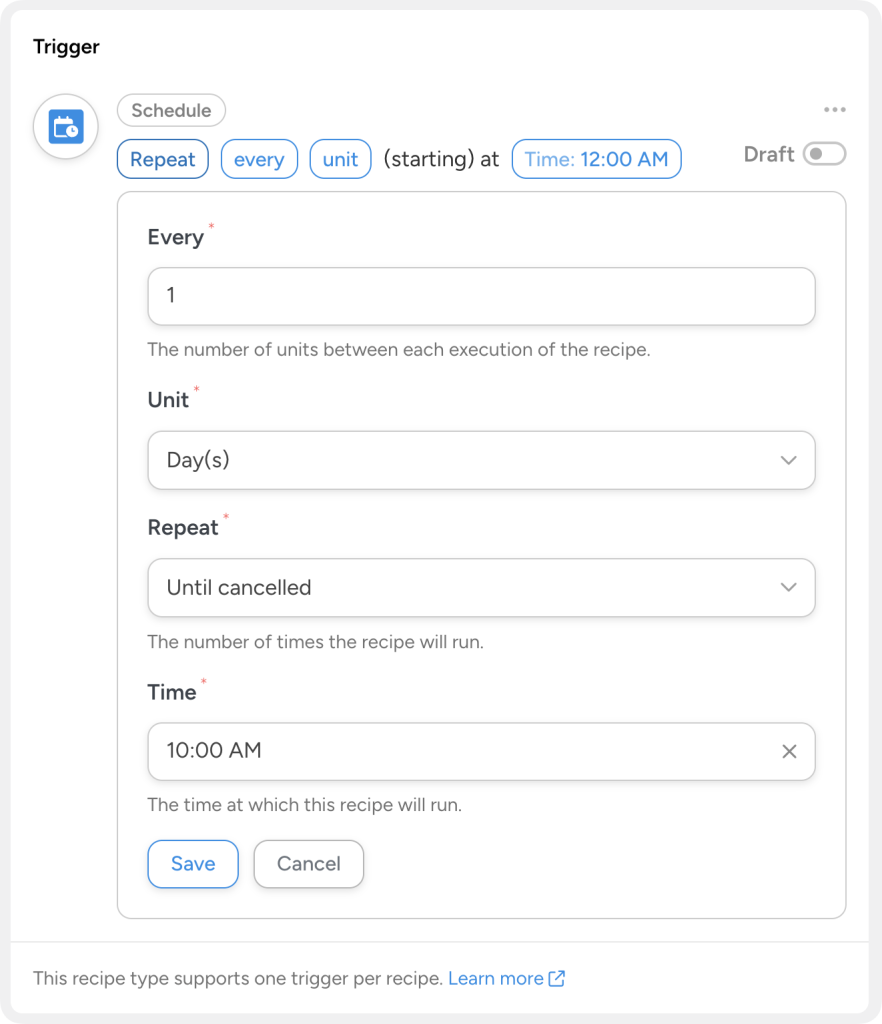
Once you’re finished, click Save.
Step 3: Create a User Loop
In Automator, “User loops” are a feature that allow you to run actions on multiple users at the same time. Given that some of your customers may have the same birthday, you want to be able to celebrate with all of them.
To create a User loop, in the Actions panel, click Add and select User loop.
By default, Automator will have added a filter to the User loop that excludes “Administrators” only.
Depending on your own configuration, you may want to adjust this filter. To edit a filter, hover over and click the filter icon. To add a filter, click Filter users.
For example, I have edited the filter so that it will only run the looped actions on users with the role “Customer”.
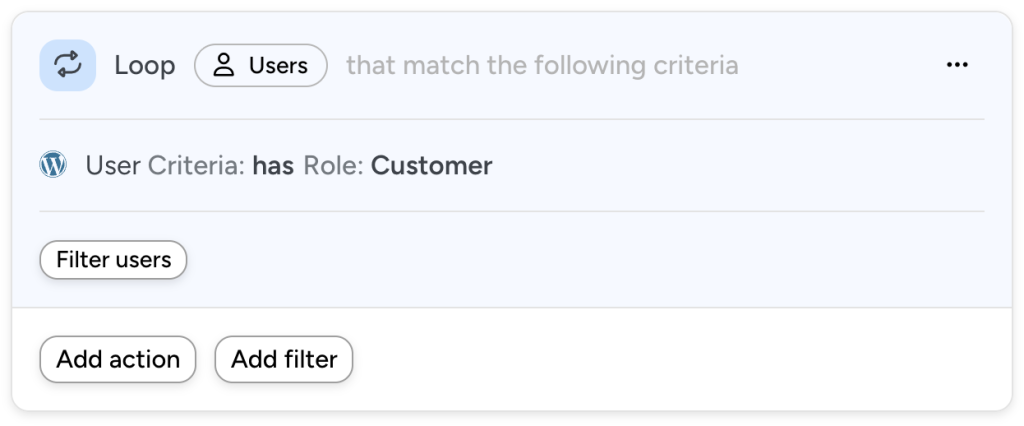
(Note: If you want to send birthday email coupons to multiple types of users on your WordPress site, simply reverse the loop filter to “does not have” a role.)
Step 4: Configure Your Action(s)
Now it’s time for the fun part: creating an action to wrap your customers’ birthday gifts and send them off!
In the Actions panel, click Add action and select Woo.
From the dropdown list that appears, select Generate and email a coupon code.
Automator will present you with a form to configure the coupon you want to offer to your customers.
Here are some pointers for filling out the fields of your coupon codes:
- Coupon Code: This is a great opportunity for personalization. Use the customer’s first name, last name, email handle, or another unique marker to make the coupon special and unique. You can accomplish this by using tokens. Simply click on the Asterisk and select a token. (Note: If you use a token for the coupon code, you may still want to generate a random string. While you can prevent misuse of your coupons with other features that we’ll go over together, a random string adds a layer of security. Use Automator’s Generator integration to create a random string and add it to the coupon code.)
- Coupon expiry date: Set an expiration date that is consistent with your industry’s average sales cycle length.
- Allowed emails: Select the user loop token “User email” to ensure that the customer using the code is the birthday celebrant, not a gift thief.
- Usage limit per coupon: Set the usage limit to “1”.
Finally, draft your WooCommerce birthday coupon email.
When you’re finished, click Save.
Step 5: Configure Your Action Filter(s)
Right now, the recipe will send a birthday coupon to all of your customers… every day. Of course, you only want to send the coupons to customers who actually have a birthday.
For that, we are going to use an action filter.
To add an action filter, simply hover over the action and click Filter.
In the Condition modal that appears, select Custom User Fields > A user’s custom user field meets a condition.
Next, Automator will present you with a modal to configure the rule that defines the condition.
In the Meta key field, select the Custom User Field “Birthday”, or whatever you have named the custom field you use to store birthdays. In the Criteria field, select “contains”.
Next, the Value is where you’ll enter the current day of the year using the Date and Time tokens.
The format that you choose will depend on the format of the value of the custom “Birthday” field.
For example, my website uses the “DD/MM/YYYY” format. Therefore, I have selected the tokens “Current day of the month” and “Current month (with leading zero),” separated by a slash.
How did I get my customers’ birthday information? With Automator, of course! Check out these articles for generating leads and enhancing engagement:
Once you’re finished, click Save filter.
Step 6: Go Live!
You’re just about ready to start celebrating birthdays with your customers. All you have to do is toggle the recipe from Draft to Live.
That’s it! Break out the piñata! It’s time to celebrate your Woo customers’ birthdays—and a boost to your bottom line.
Looking for more ways to boost your WooCommerce conversion rates? We’ve got you covered.
Get the Best WooCommerce Conversion Rates >>>
Collecting Customer Birthdays Using the Custom User Fields Addon
If you’re going to be sending out WooCommerce birthday coupons, you need to know your customers’ birthdays. This is where Automator’s Custom User Fields Addon steps in.
From your WordPress Admin Dashboard, navigate to Automator > Settings > Addons > Custom User Fields.
In the panel on the right, click Add field and enter the name of the custom field you want to use to store customers’ birthdays. For example, I have simply named this field “Birthday”.
Once you’re finished, click Save. Now you’re ready to start collecting birthdays.
Create a recipe like the one pictured below where I use a simple, one-field WPForms form to collect birthday information.
↑ Jump back up to complete your WooCommerce birthday coupon recipe. ↑
Best Practices & Measuring Success
Creating WooCommerce birthday coupons is just the first step.
To truly delight your customers (and maximize your ROI), you’ll want to polish your campaign with some smart best practices—and keep an eye on how it performs.
Timing Is Everything
Should you send the coupon at midnight or wait until your customer is awake and ready to celebrate? My advice: schedule birthday emails for the morning. It feels personal, timely, and more likely to be noticed.
Adjust your timing and see what happens to your open rates.
Personalization Matters
A plain “Happy Birthday” email with a code works, but a little extra effort goes a long way. Use Automator’s tokens to greet customers by name and a personal touch. Consider recommending products based on past purchases or tell customers what’s been flying off the shelves.
Adding a warm, celebratory tone (think balloons, confetti, and cheerful copy) helps your message stand out.
Craft Smart Coupons
Set clear rules: make your coupons valid for a short window (24 hours or 7 days) to encourage fast action. Avoid stacking with other discounts, and always include simple terms and conditions to prevent confusion at checkout.
Always make sure that the birthday coupons are single use only. (Birthdays only come once a year!)
Optimize Deliverability
The best birthday offer is useless if it lands in spam. Plugins like WP Mail SMTP ensure messages arrive where they should. Use short, benefit-driven, interest-piquing subject lines to get better open rates. “Your Birthday Gift Awaits” or “Your birthday present is inside…” are a few examples.
Expand Beyond Email
Want to go above and beyond? Add SMS or WhatsApp notifications with Automator’s integrations. A quick “Happy Birthday, here’s 20% off just for you!” text can double your chances of redemption.
Segment & Reward Loyalty
Not all customers are the same. You could send bigger offers to VIPs, or tailor messages based on age groups. Pair birthday coupons with a loyalty program to keep celebrations rolling all year long.
Promote Your Promotions
Don’t keep the fun a secret! Share birthday wins on your social channels (with permission) or display onsite notifications showing customers redeeming their birthday treats.
Social proof makes your campaign even more appealing. Find out how to create onsite notifications to promote your promotions with Uncanny Automator >>>
Measuring Success
Automation makes tracking easy. Use Automator alongside WP Mail SMTP Pro and Google Sheets to log email opens, clicks, and coupon redemptions. Track KPIs like:
- Open rate (Are people seeing your emails?)
- Click-through rate (Are they engaging?)
- Redemption rate (Are your coupons converting into sales?)
With these numbers in hand, you can A/B test subject lines, tweak discount values, and continuously improve your birthday campaign.
Find out how to connect Google Sheets to WordPress and track the success of your email campaigns >>>
Frequently Asked Questions
Conclusion
Birthdays aren’t just for cake—they’re golden opportunities to show your customers you care.
With WooCommerce birthday coupons, you can add a personal, joyful touch to your marketing that builds loyalty and sparks repeat purchases.
The only catch? Manually managing all those birthdays is overwhelming. That’s why WooCommerce birthday email automation with Uncanny Automator is the game-changer.
From collecting birthdays to generating coupons to sending personalized messages, Automator makes the entire process hands-off and hassle-free.
Ready to start delighting customers and driving more sales?
Get started with Uncanny Automator today and give your customers a birthday they’ll never forget.
Until next time, happy automating!
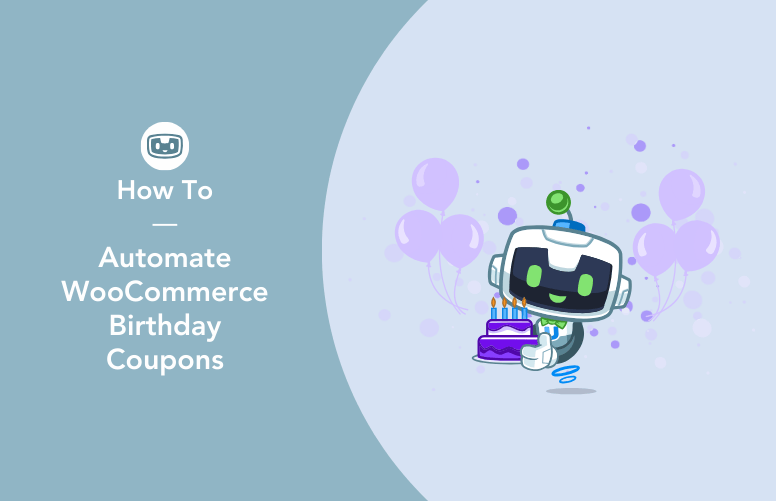
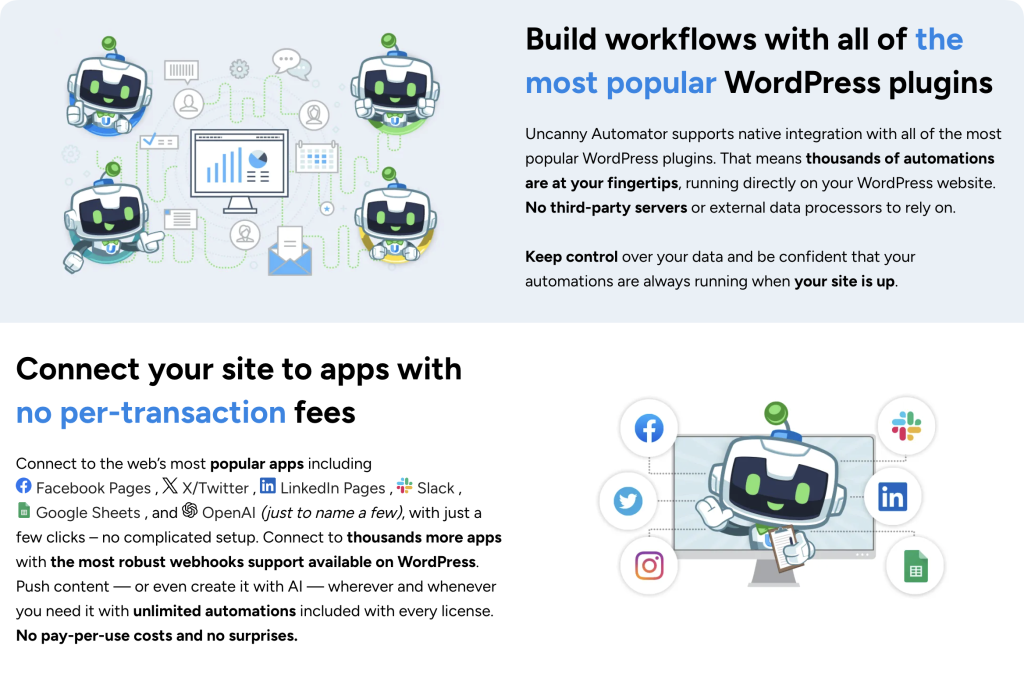
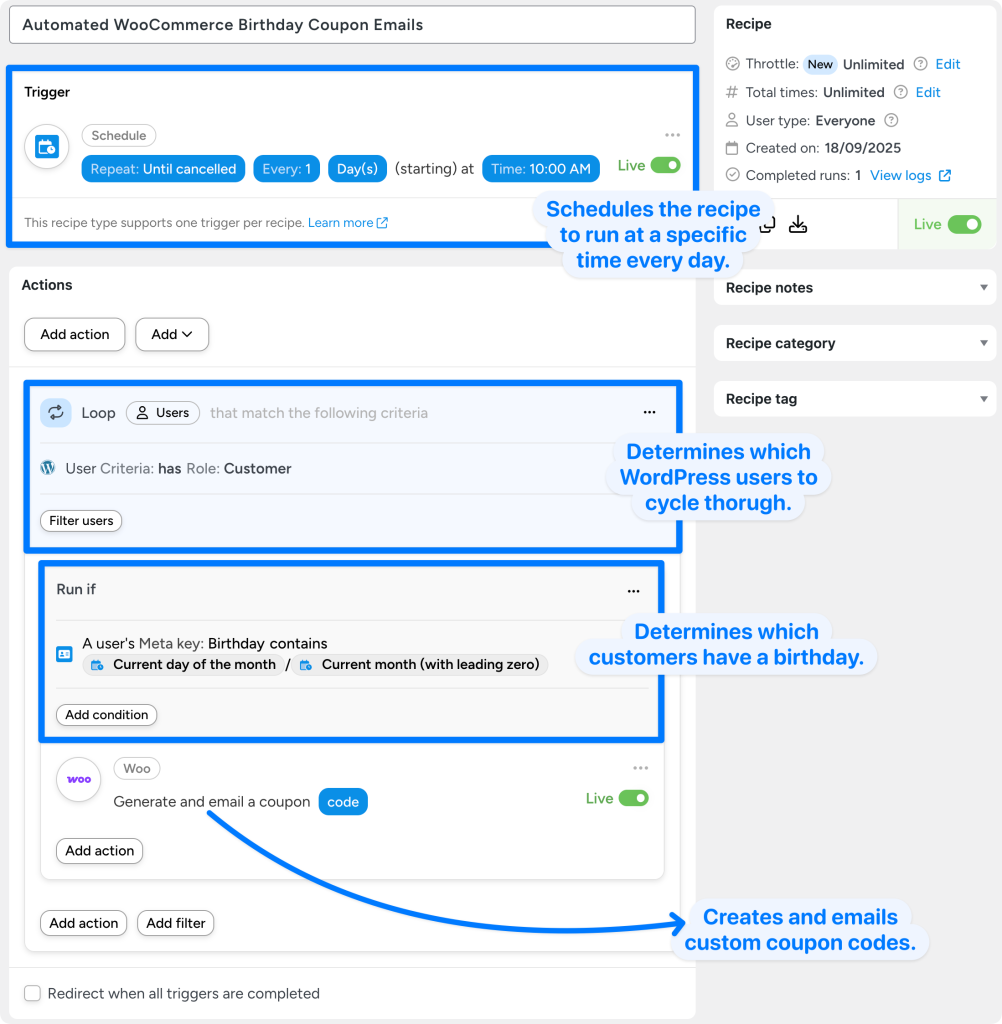
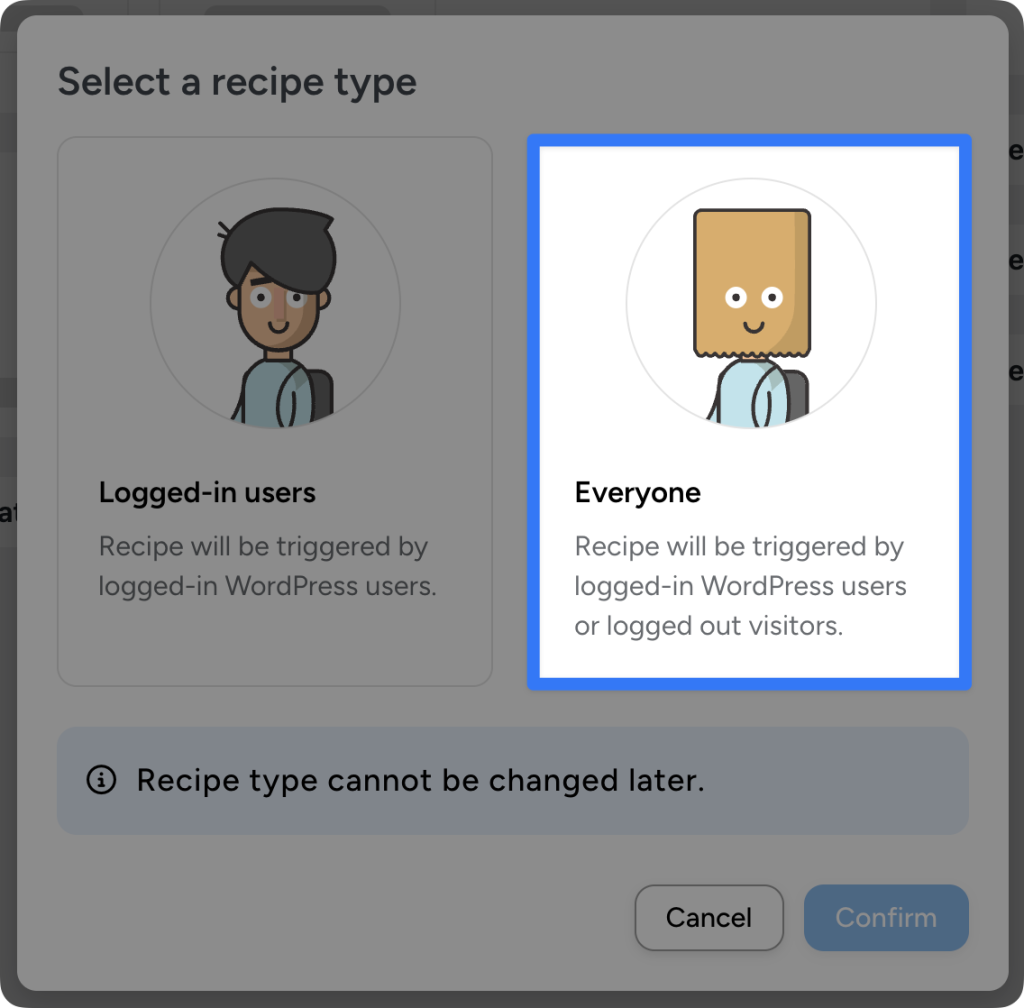
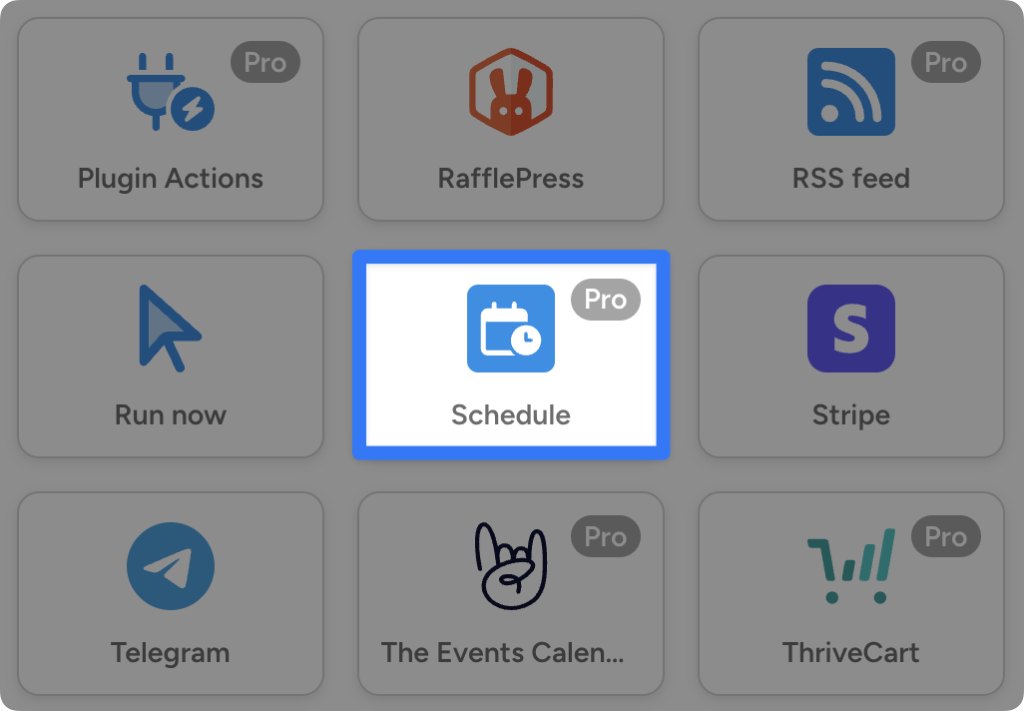
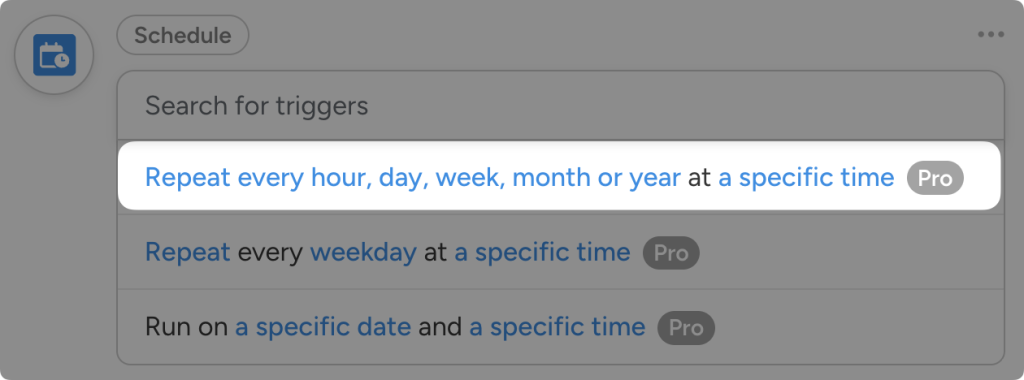
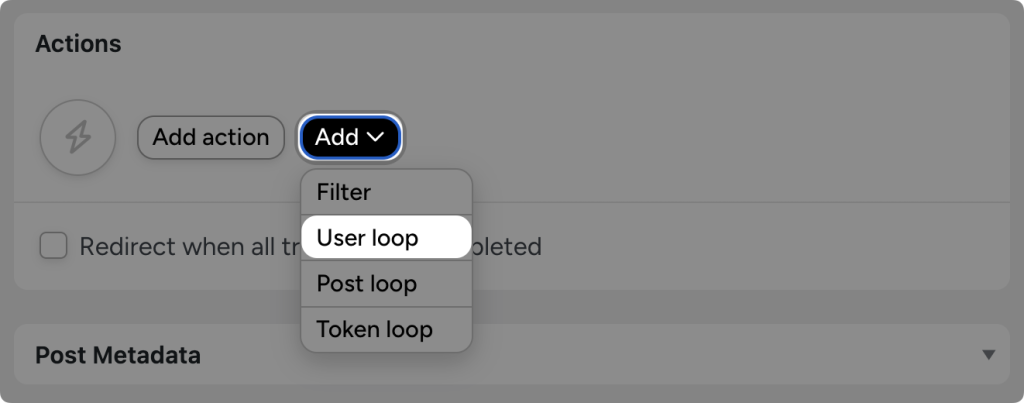
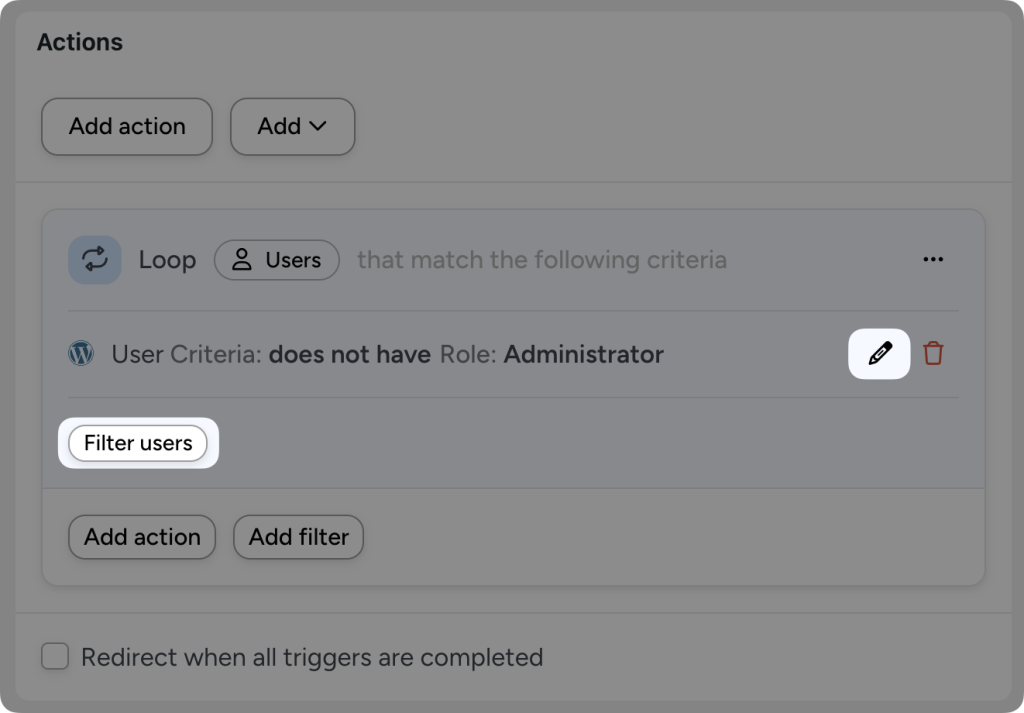
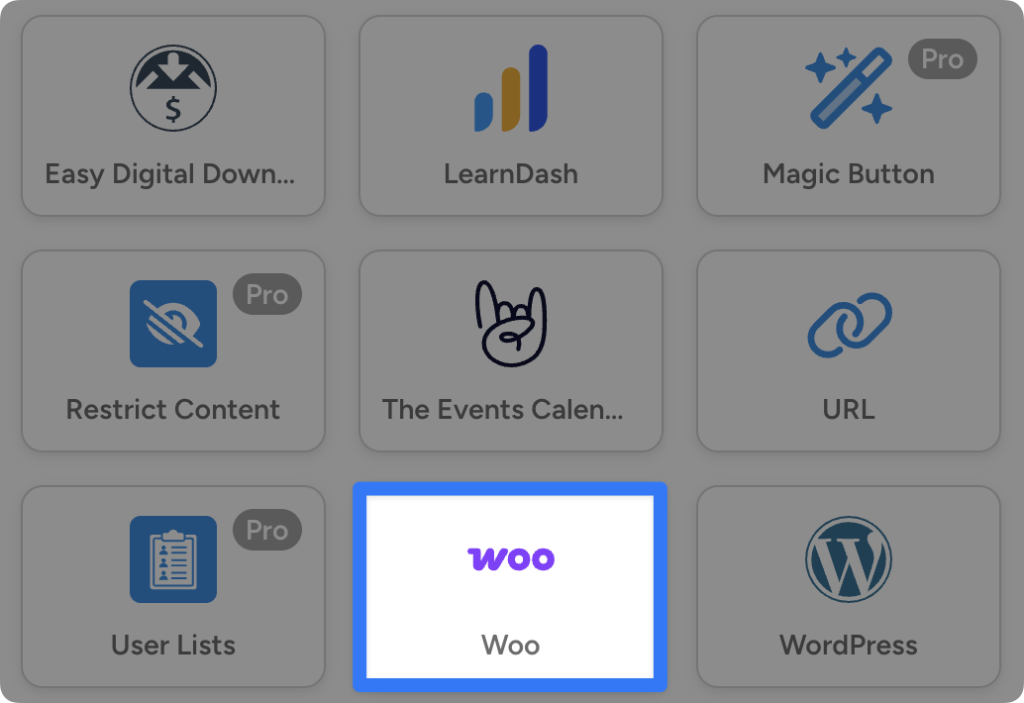
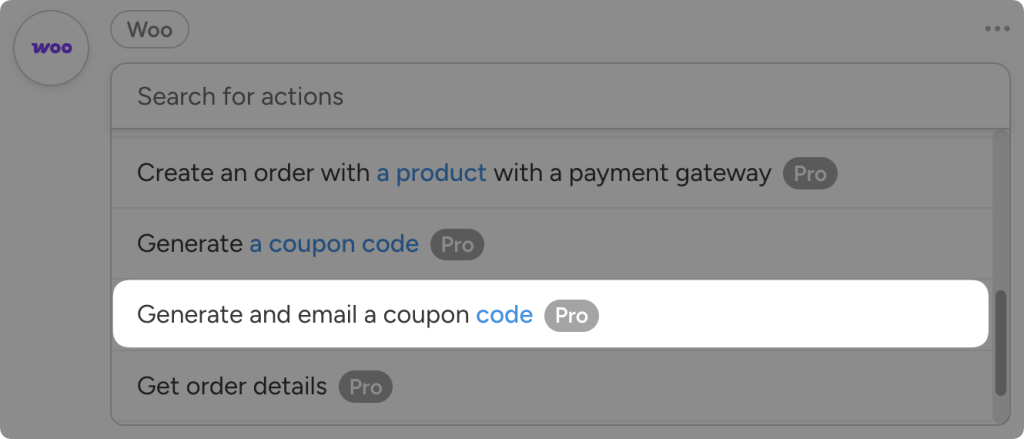
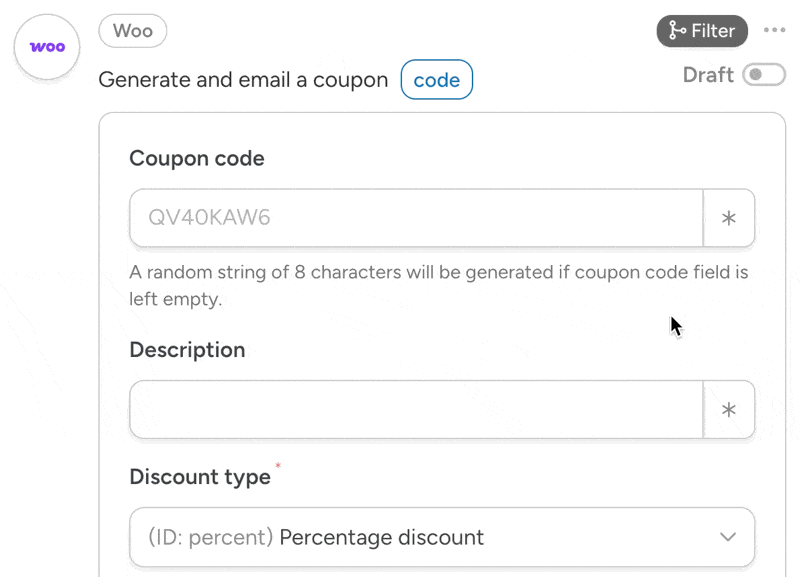
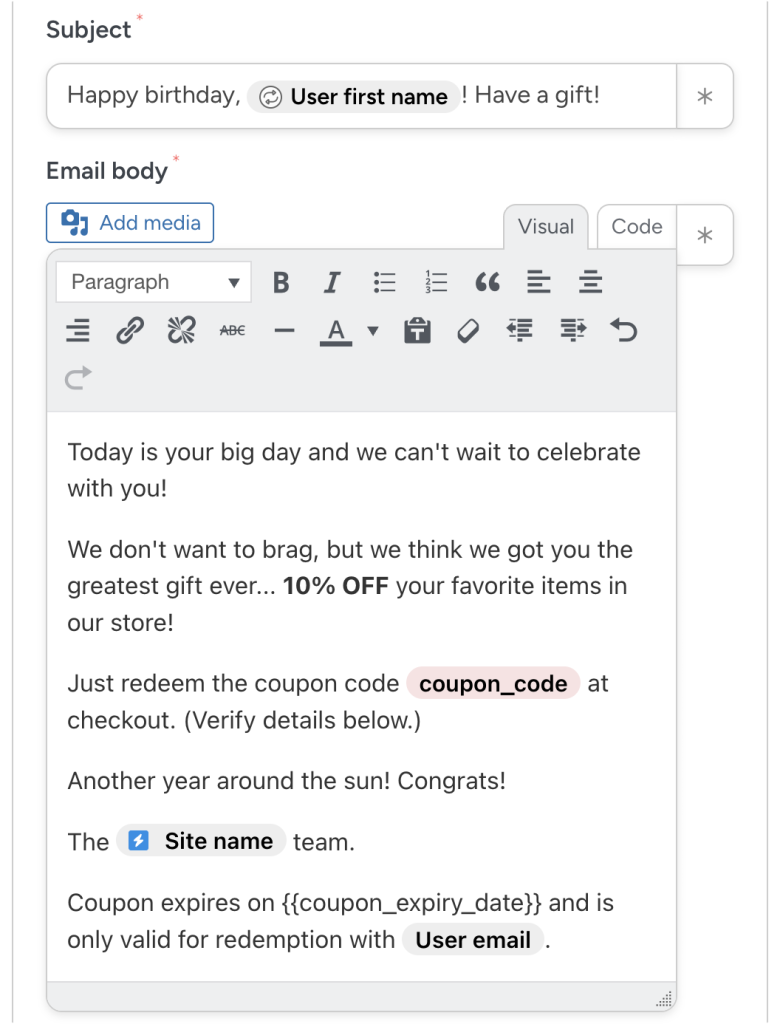
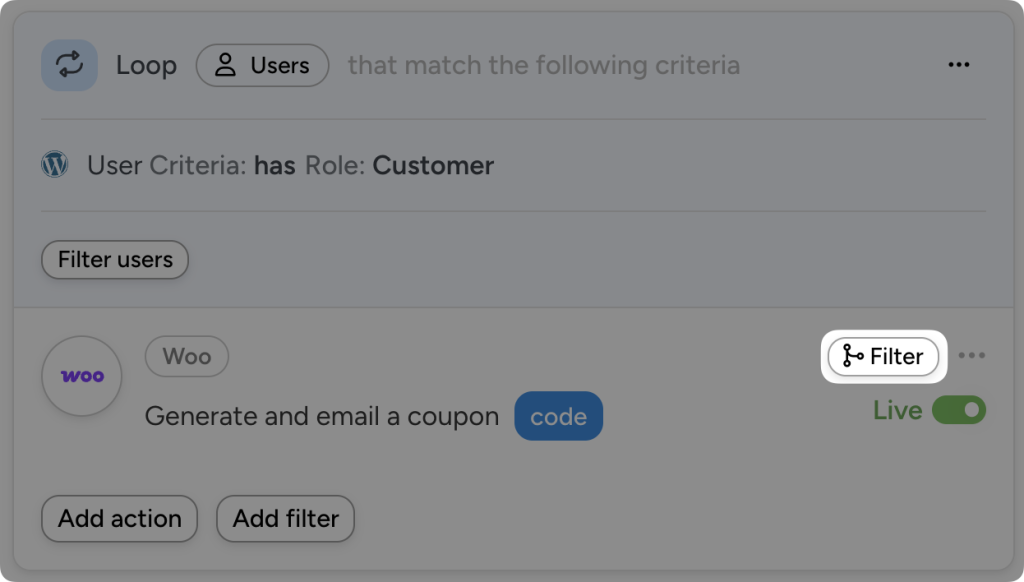
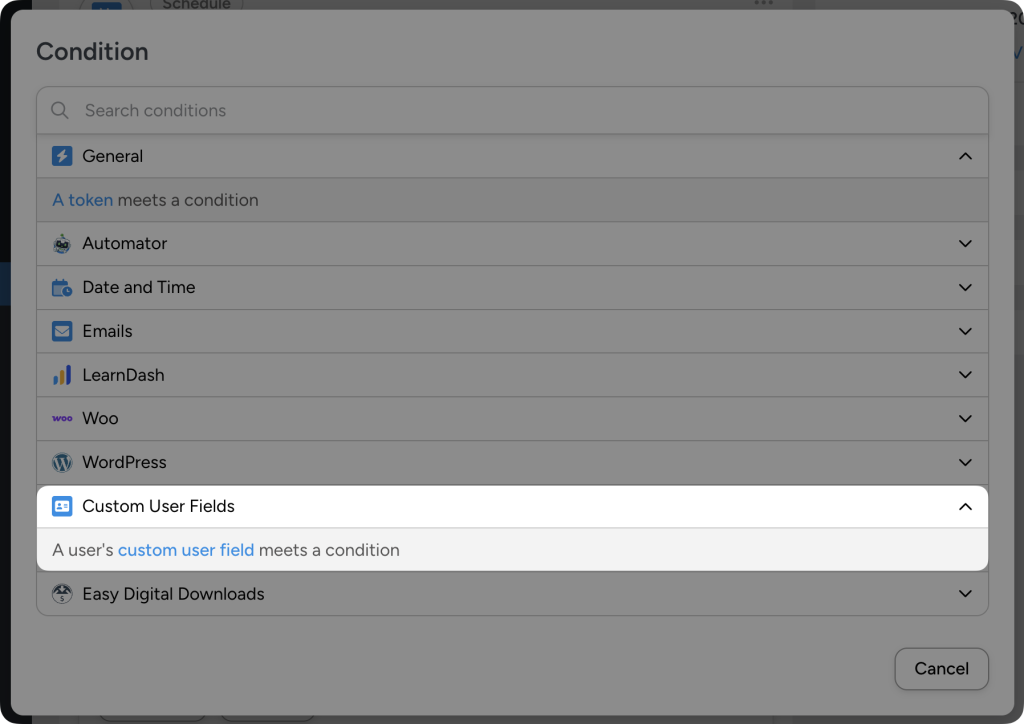
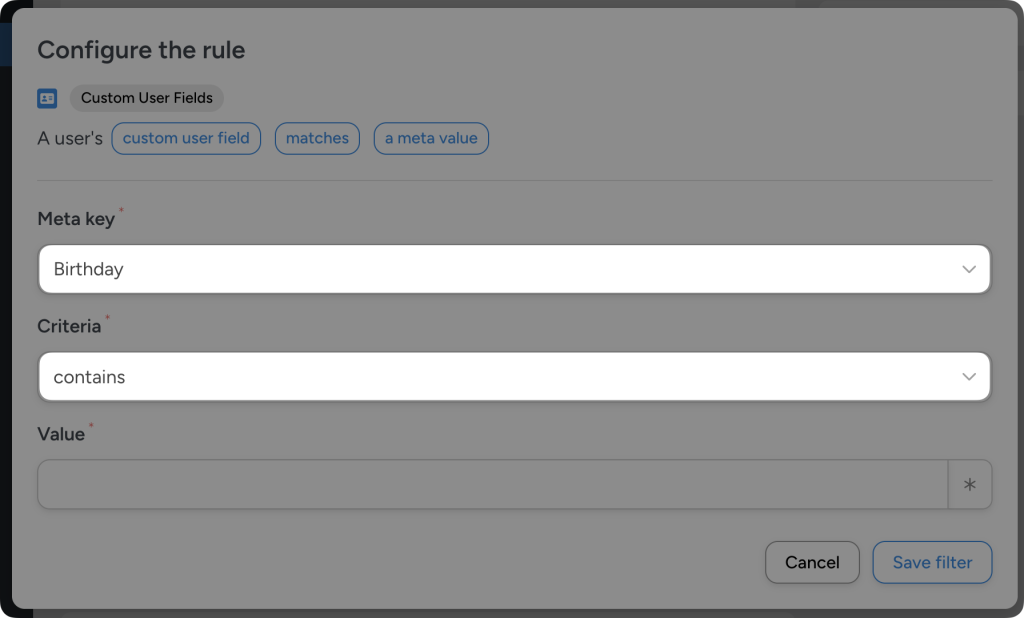
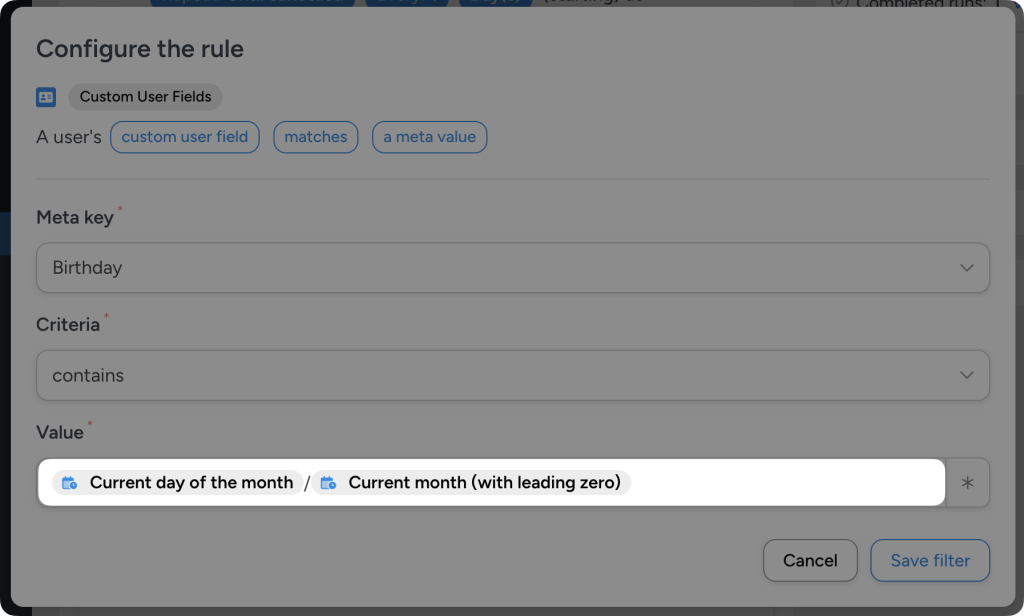
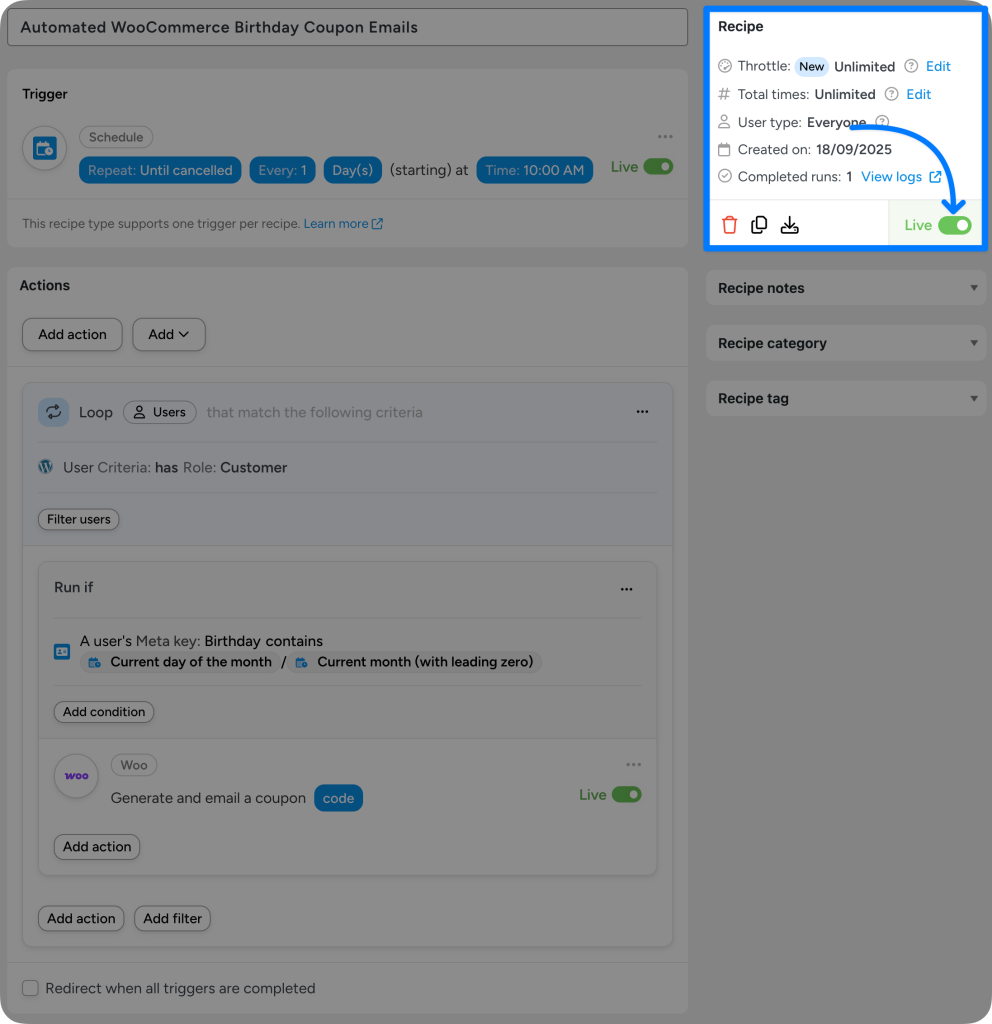
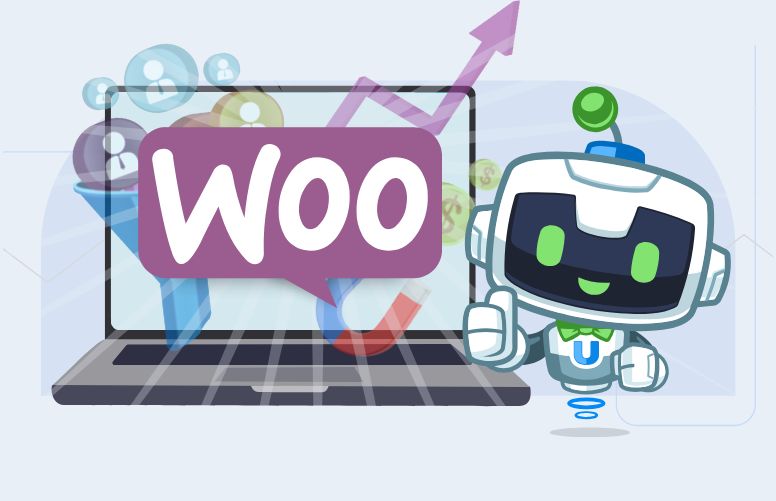
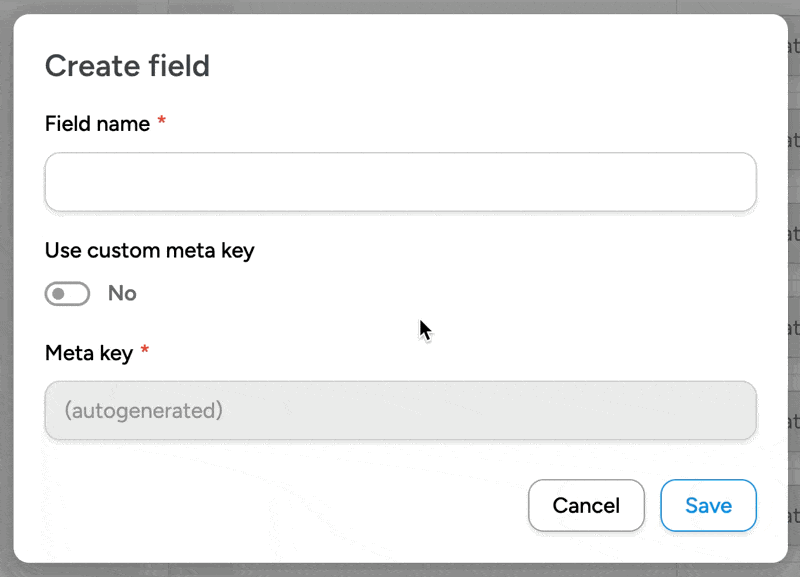
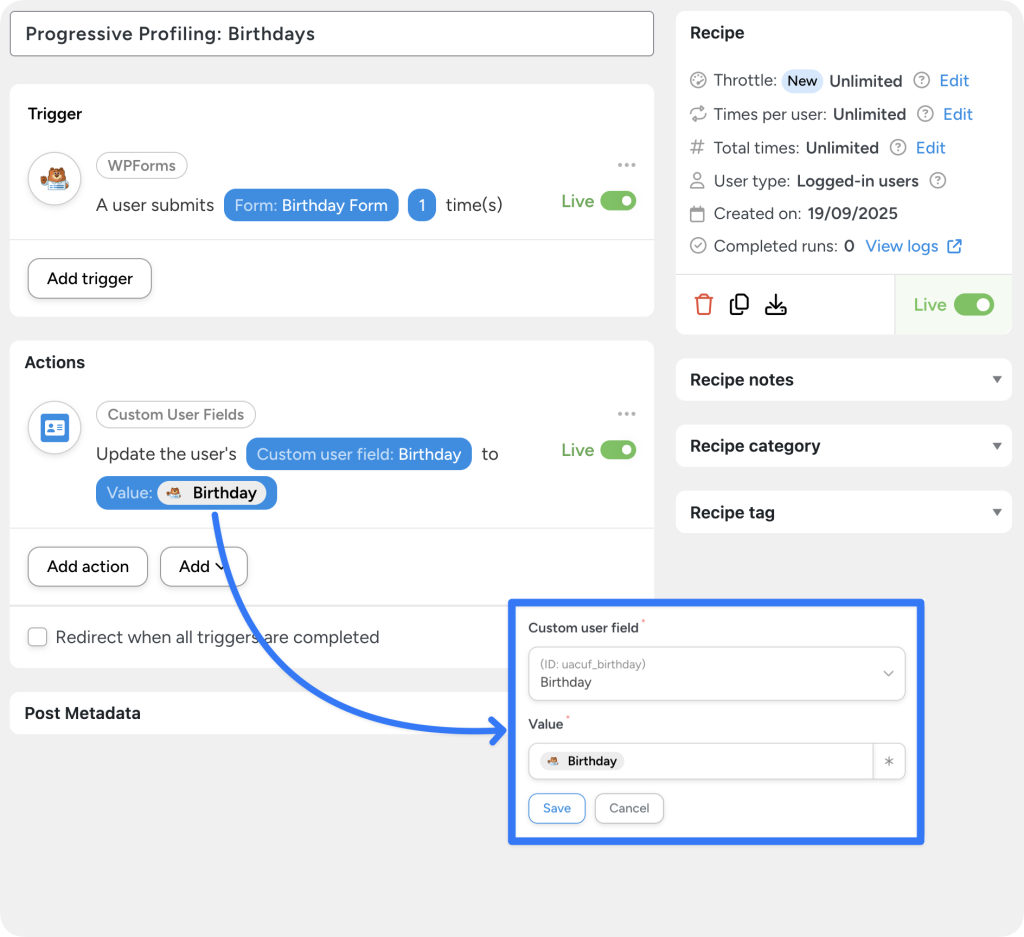


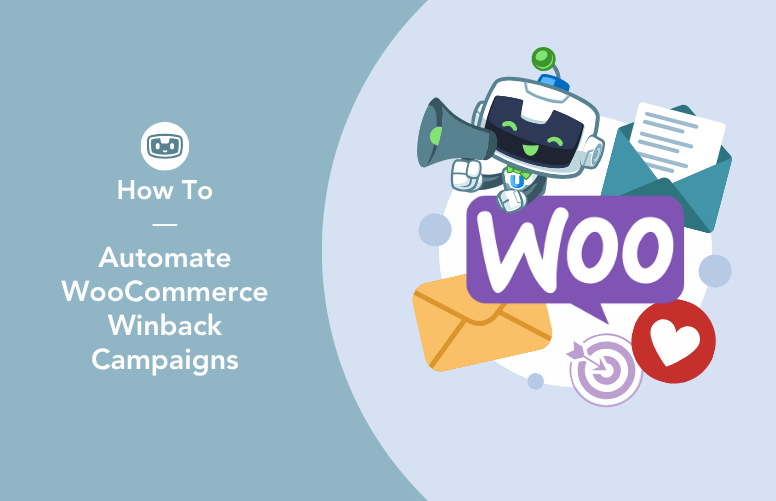
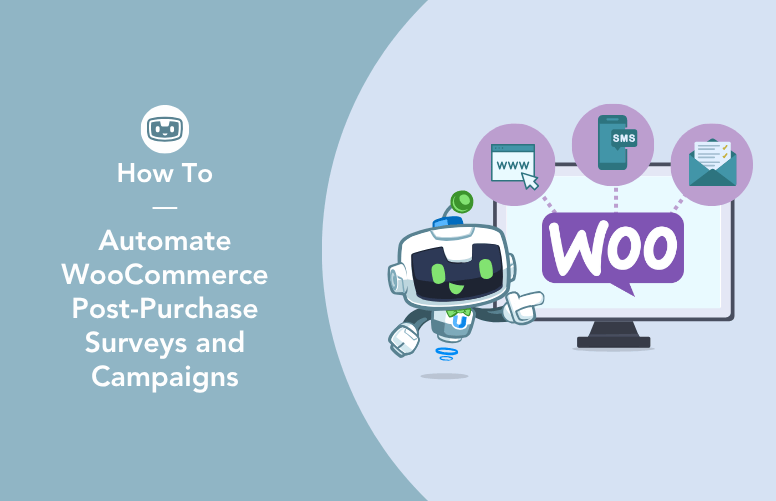
This Post Has 0 Comments